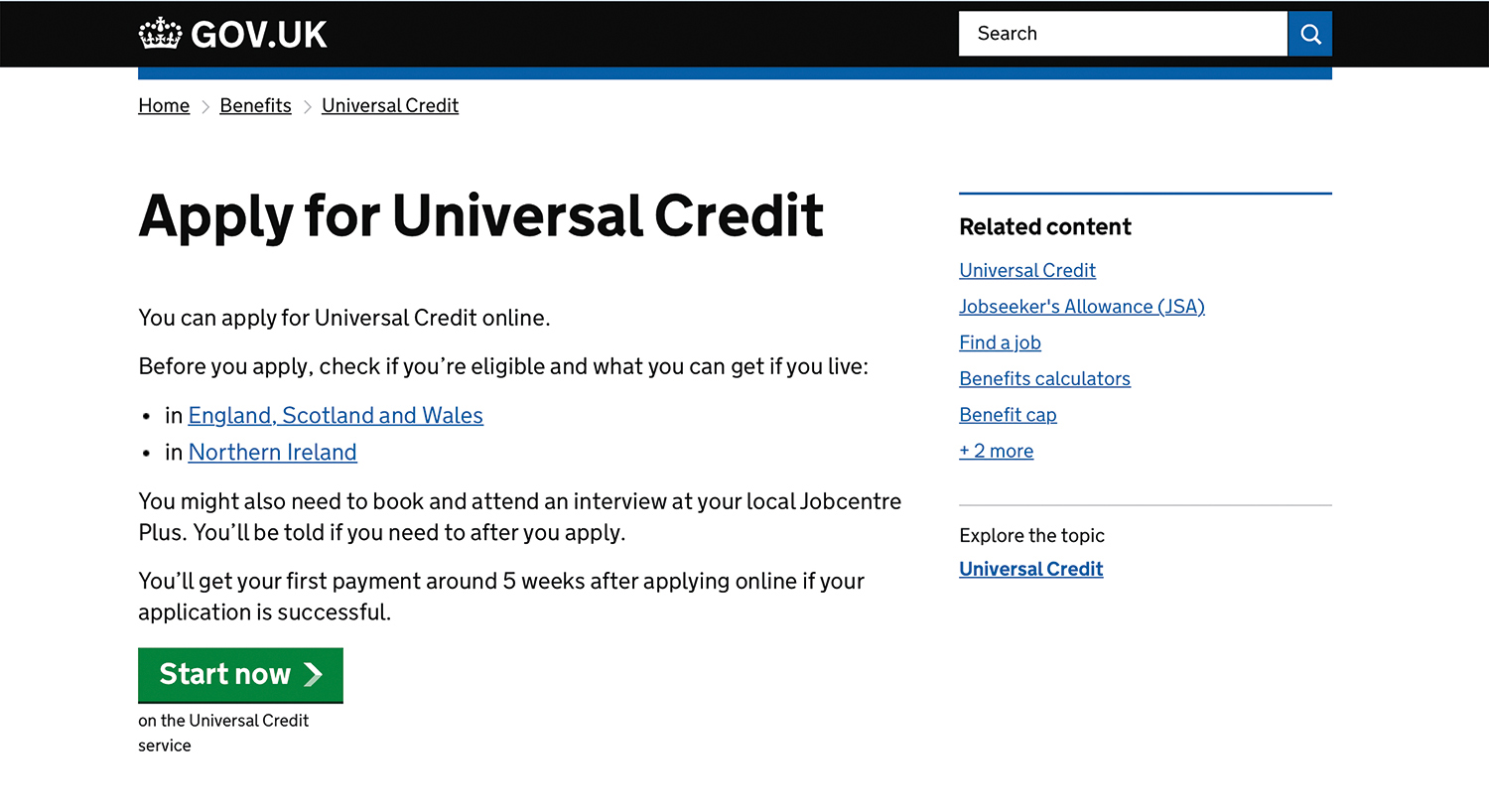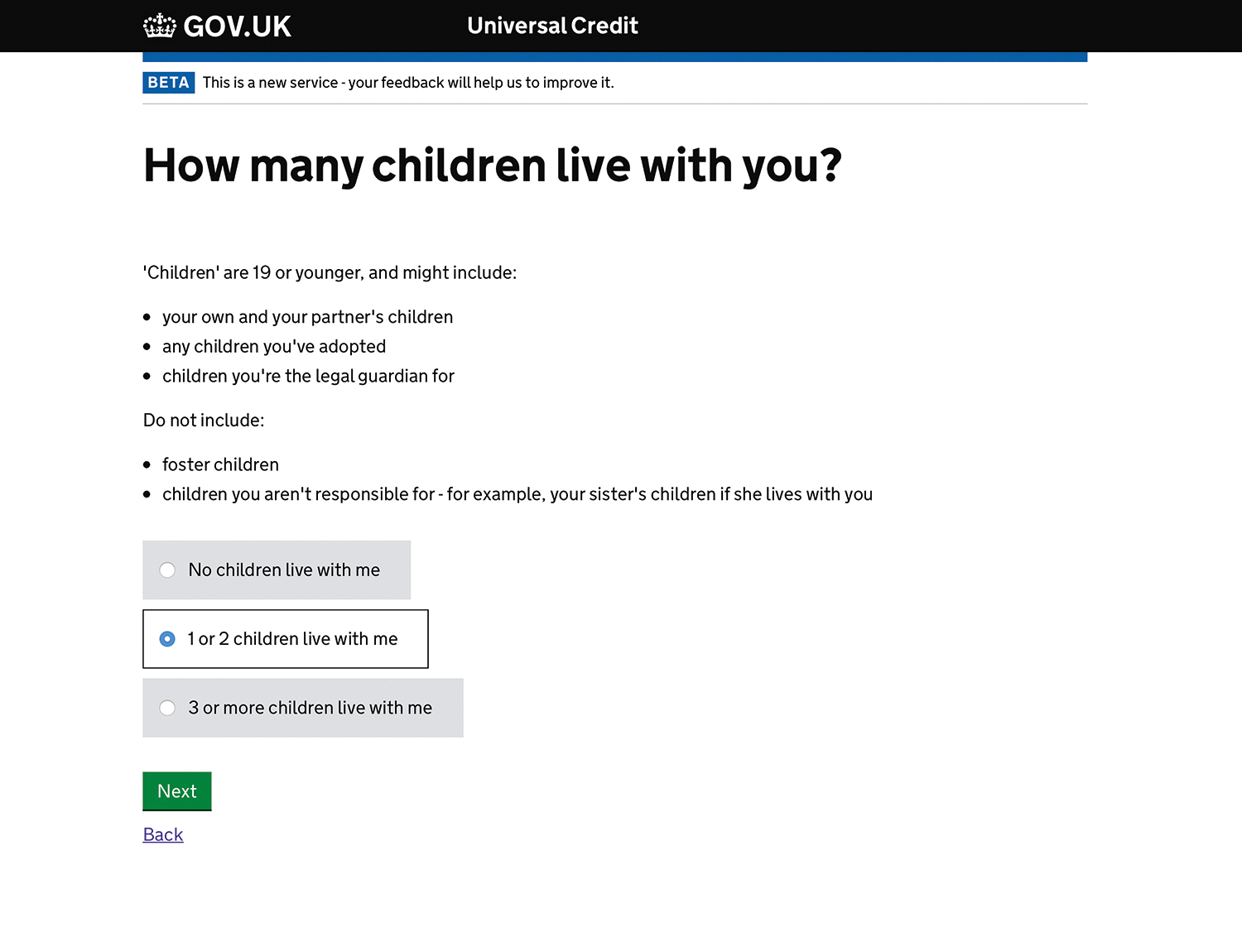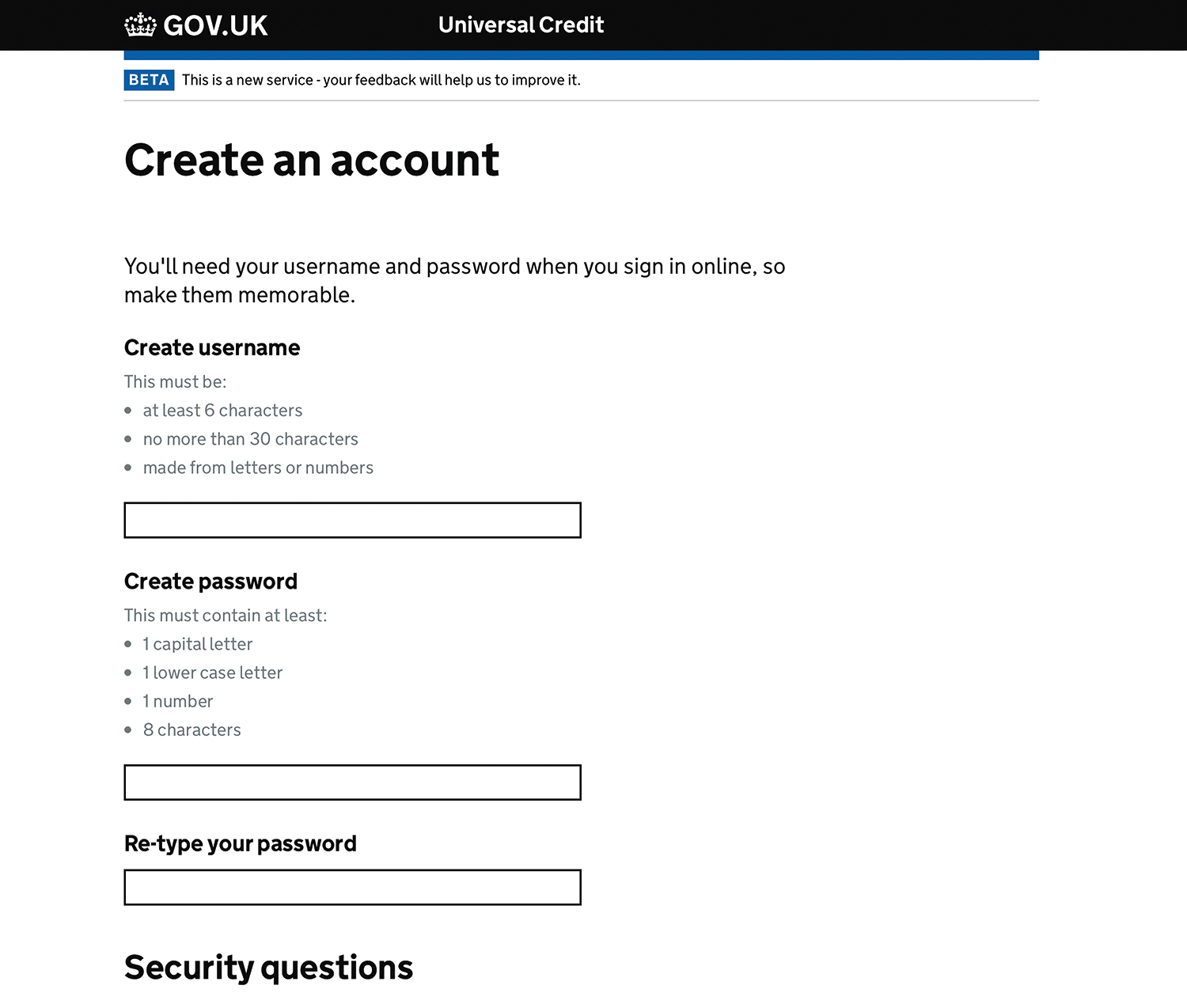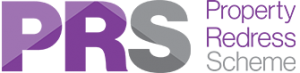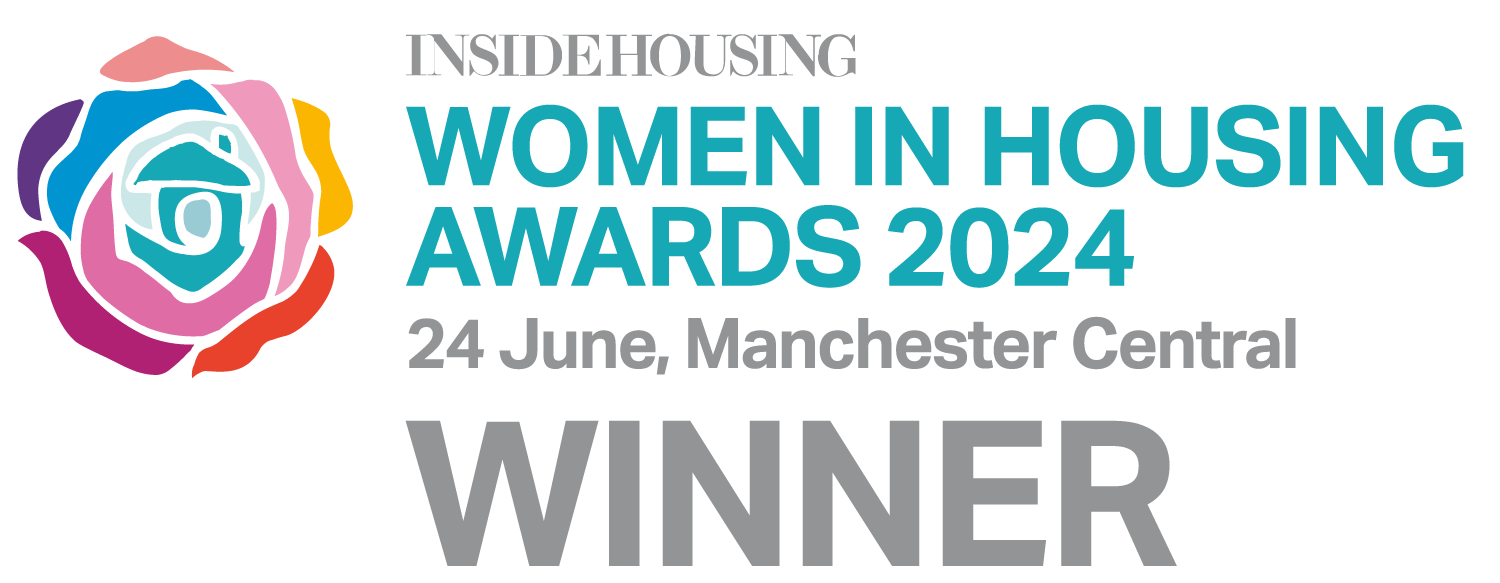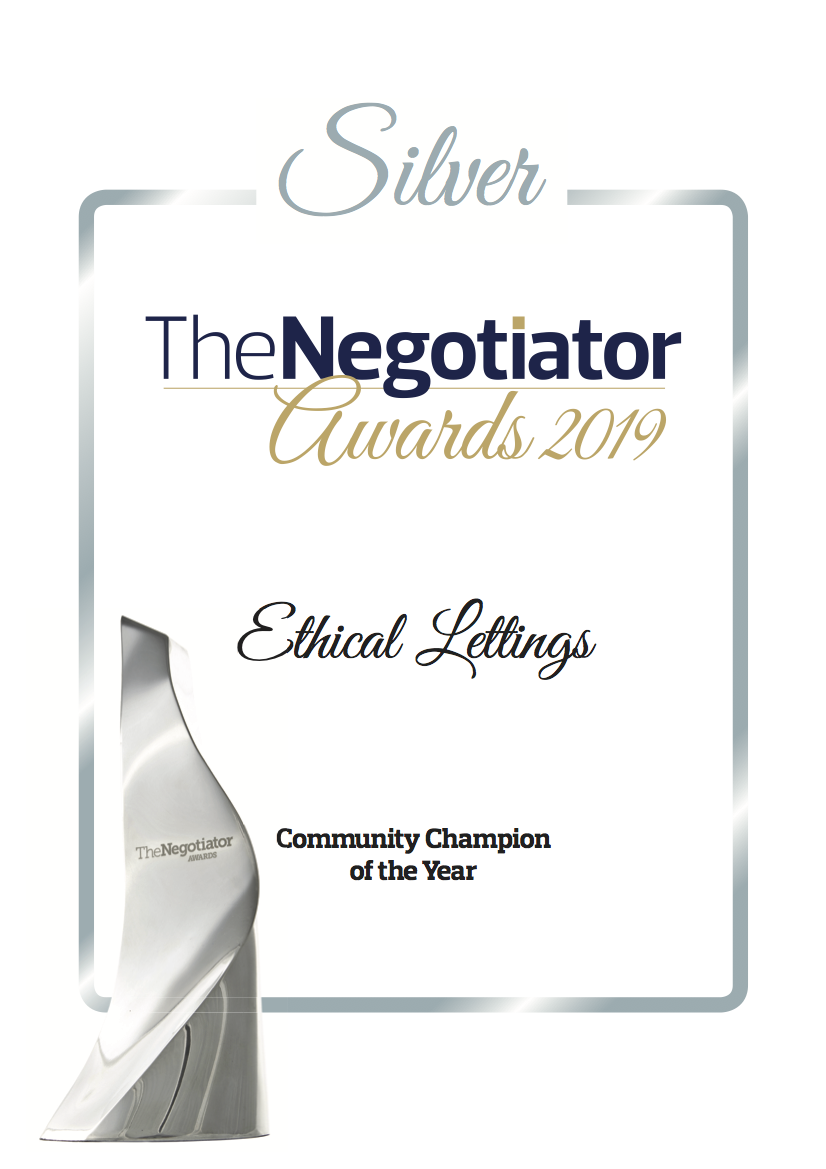Before you begin your application
You can only apply for Universal Credit online. We can loan you a tablet to complete or update your application. We can even help you to complete a claim at our offices, if you need extra assistance. Contact us on 01483 429157 or complete our contact form.
Please take a look at the following two videos before applying as they explain the process well.
The claim process will take about 20 minutes for an individual claim and an hour for a joint claim.
In order to make the claim, you will need the following:
- An email address (if required, you can sign up for a free one with providers such as Microsoft Outlook or Google Mail
- A mobile phone number
- A bank or building society account and the account details
- Photo ID
- Rent costs (a copy of your tenancy agreement will help you with this)
- Details of any wages
- Details of the people who live with you (e.g. children, partner, parents)
- Your National Insurance number
Step 1
- Go to: https://www.gov.uk/apply-universal-credit
- Click on the ‘start now’ button
Step 2
The next page requires you to enter your postcode.
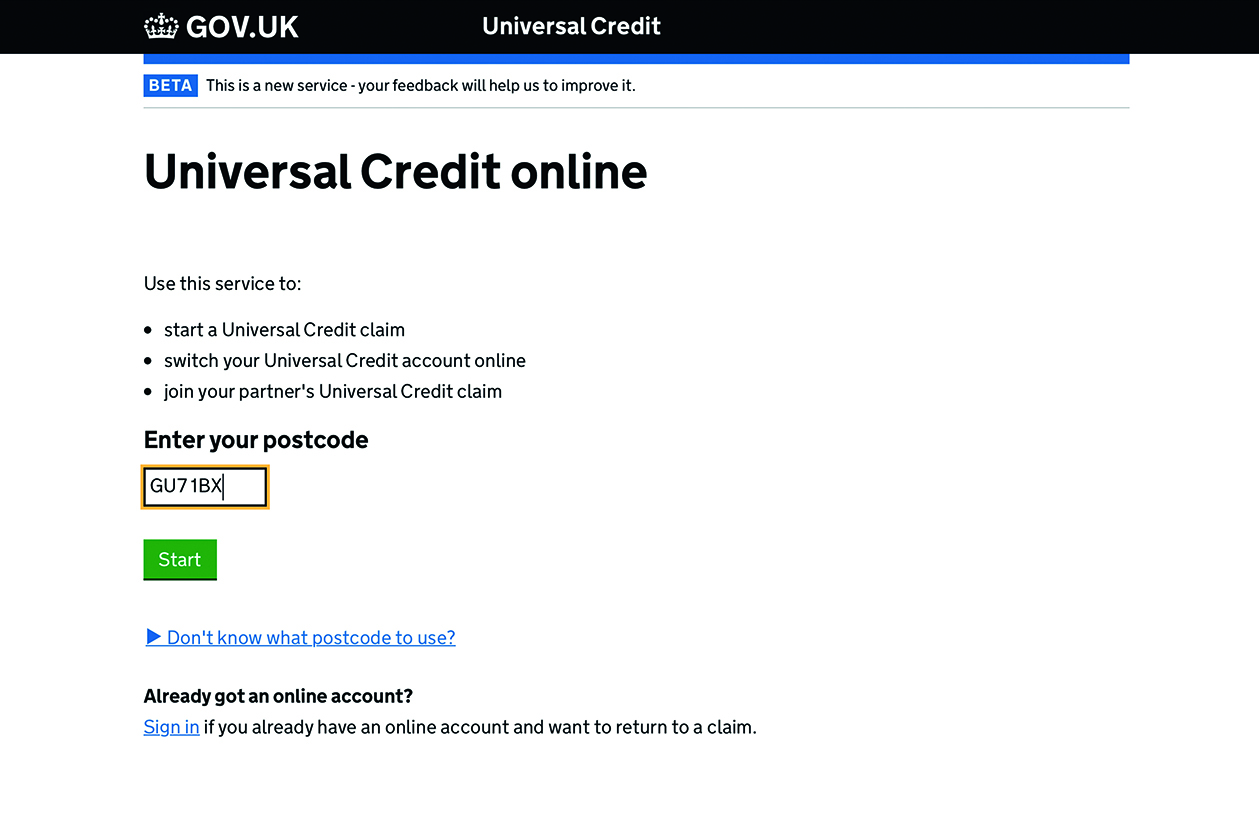
If your postcode is not in an area that is running the Universal Credit scheme, you’ll see this message (see our other information sheet to find out when the scheme will be starting in different parts of the country).
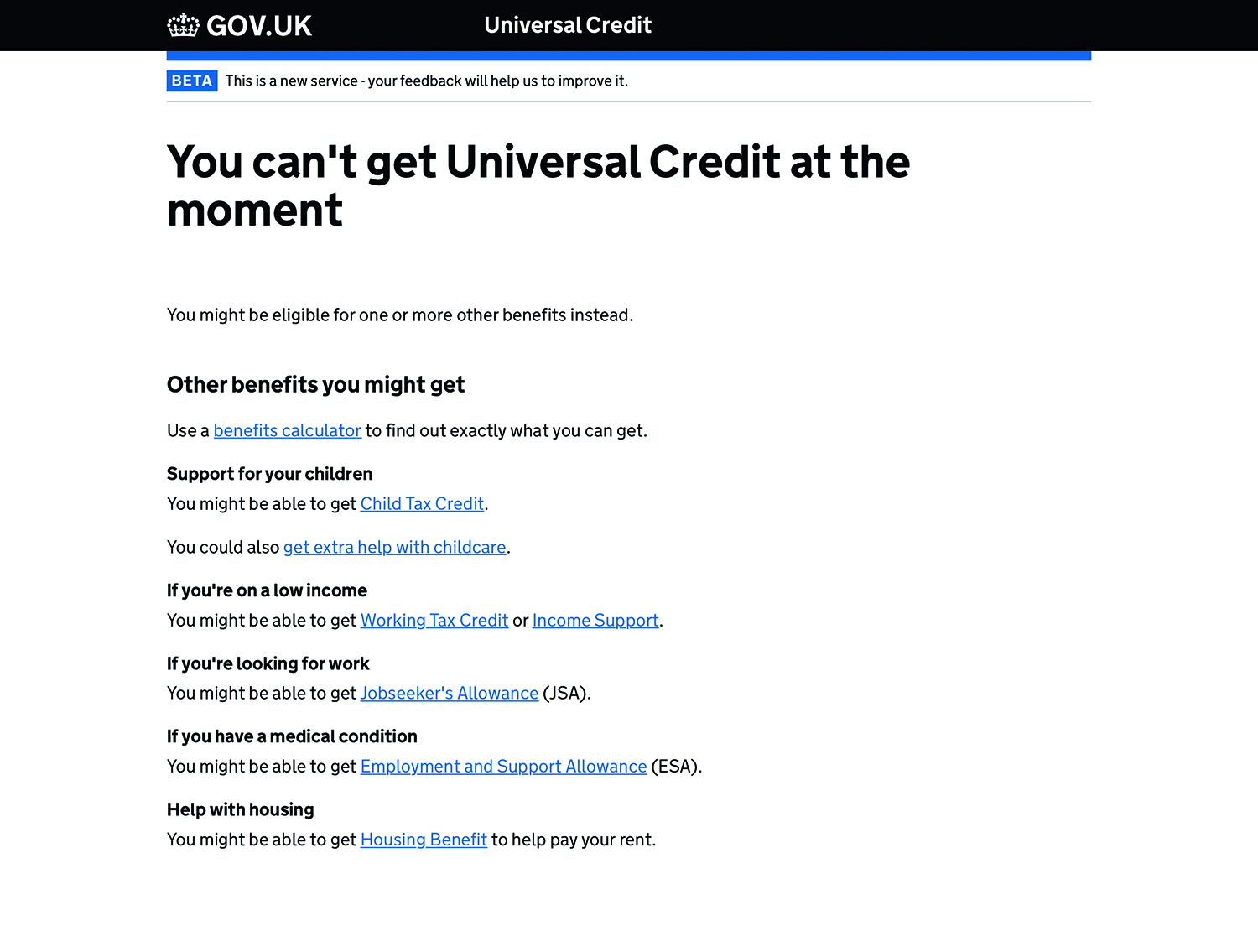
If your area is running the Universal Credit scheme, you’ll now see a screen with the title ‘How many children live with you?’. Proceed to Step 3.
Step 3
Select the relevant box to indicate how many children live with you, then click on the ‘next’ button.
Step 4
Create an account
You’ll need your email address for this. You start by creating a username and a password – choose something you’ll remember. Next, you set up some security questions, then choose your contact preference (email or text message) so you’ll be notified of updates to your account.
Finally, the system will send you an automated email and you’ll need to click on the link it contains to confirm your address and move on with the application.
The Universal Credit system gives you 28 days to complete all the actions in your to-do list. Failure to do so will mean your Universal Credit claim is cancelled. This could mean you fall behind on your rent and place your tenancy at risk.
Step 5
You’ll be taken through to your ‘to-do list’. This breaks down all the information you need to supply into sections such as National Insurance Number, housing, work and earnings and savings and investments. You can fill out these sections in any order, and you can stop and come back to the questions as you like, but you must complete the process within 28 days.
To claim as a couple you both need to create an individual online account, then link them together using a code. Once the accounts are linked you’ll be able to see each others’ ‘to-do list’ and share some actions.
Step 6
Once you have completed all the sections, you’ll need to sign a claimant commitment and declaration. You’ll be able to view any outstanding items in your ‘to-do list’.
Your claim will not be submitted until you click the ‘SUBMIT CLAIM’ button.
Step 7
You will need to make and attend an appointment with the Jobcentre after you have submitted your claim. If you do not make or attend the appointment, your claim will be cancelled and you will have to start again.
Step 8
Verify your ID by doing one of the following:
- Go to: https://bit.ly/1ASQBil or search ‘Gov uk verify’
- Visit the Jobcentre – you’ll need to book an appointment and take in your ID.
Step 9
The ‘journal’ section of your Universal Credit online account keeps a record of everything you’ve told the Universal Credit system. When Ethical Lettings come to do a settling-in visit, we’ll ask you to log in to your Universal Credit account so that we can make sure all the relevant housing sections have been completed.
Step 10
If you are already receiving Universal Credit when you move into your new Ethical Lettings home, you’ll need to:
- Log in to your account
- Select ‘change in circumstances’ on the ‘home’ page
- Click on ‘housing’
- Add in the details of your new tenancy and provide a copy of your tenancy agreement when attending the Jobcenter.
If you need any more information, please visit these websites:
- Go to Citizens Advice: https://bit.ly/2R1Xf2e
- Go to The Money Advice Service: https://bit.ly/1fic1Iy